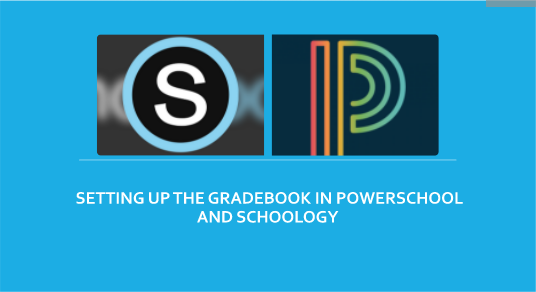How to Sync your Gradebooks
Save time when grading by only entering grades in your Schoology gradebook, then you can send the grades to your PowerTeacher Pro gradebook with the click of a button.
What information transfers from Schoology to PowerSchool?
The name of the graded item.
The max number of points for the graded item.
The due date for the graded item.
The grading category mapped by the teacher in the Configuration area of the app.
The raw score a student received on the graded item.
Whether the grade item has a status of Published or Unpublished.materials.
How do I sync grades to the PowerTeacher Pro Gradebook?
Step 1: Setup your PowerTeacher Pro Gradebook
Step 2: Setup your Schoology Gradebook
Step 3: Map your categories in the PowerSchool App in Schoology
Watch this video to learn how to do all of the above steps! ------>
FAQ and Known Limitations
The integration does not currently allow mapping of attendance.
The integration does not support percentage-based calculations. All scores in PowerTeacher Pro calculate as Total Points. Please keep this in mind when configuring category weights in Schoology.
If an item is ungraded in Schoology, the item will not sync with PowerSchool.
Error messages: In general, the best practice is to attempt a re-sync event if the status of the sync is Error.
This video goes over the most common errors when syncing your gradebooks and how to solve them!
You may also learn about the steps to sync your gradebooks viewing these slides!
Technology Support Hotline for Teachers and Staff: (209) 574-8600 and Service Center Locations