Schoology Pages
Think of Schoology Pages as your own blank web pages inside of Schoology. They are typically used to deliver content/resources to your students. Pages are NOT GRADED items in Schoology. You can embed using one of our Resource Apps or grabbing an embed code and you can attach supporting files, videos, or links.
Create a custom Page to add text, images, videos, HTML, or any combination of these elements to present information to your students. Each page has a Rich Text Editor that enables you to customize font styles, colors, indentations, and other options. You can also upload files, embed videos, and customize the HTML of the page.
Pages can be used in so many ways!
Pages Examples
Use a Page to share information with your students. With the rich-text editor you can use colors, bulleted points, numbered lists, etc. Remember to keep it simple and easy to read!
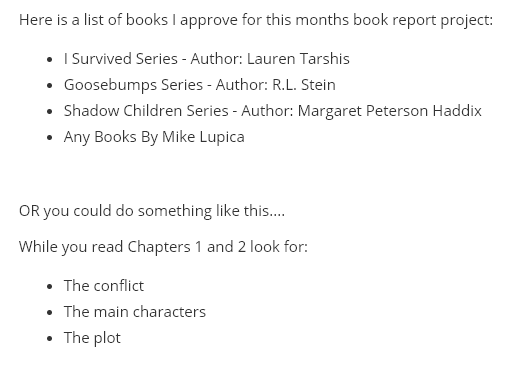
Use it to create an image based course main menu! Great for younger students!
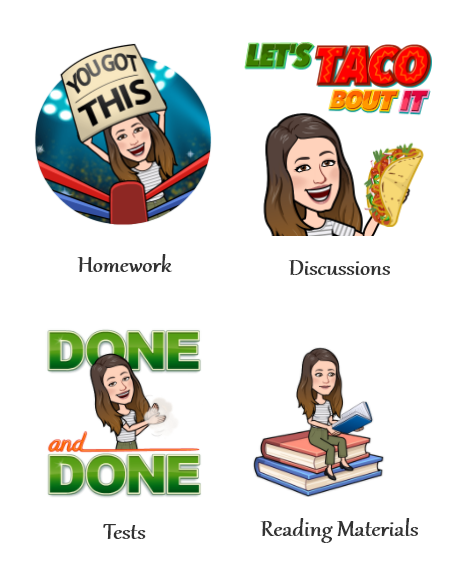
Use a Page to embed a Google Form for your students. You can also embed Google Docs, Slides, and Sheets! Embedding keeps students in Schoology!
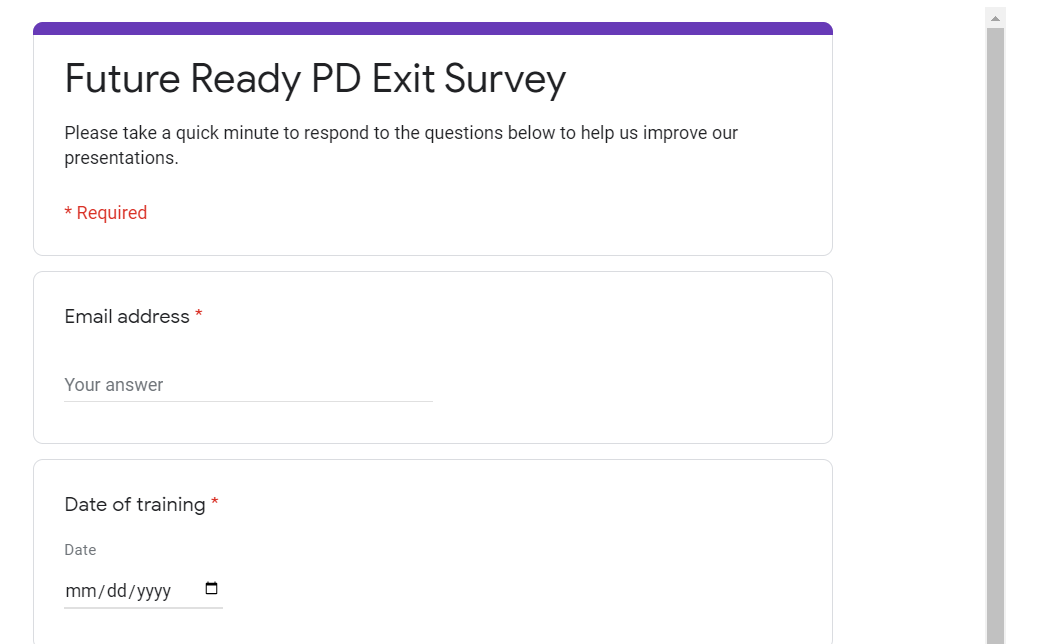
Use a Page to embed other interactive content, such as a Google Map! As long as the item has an embed code, you can bring it in a Page!
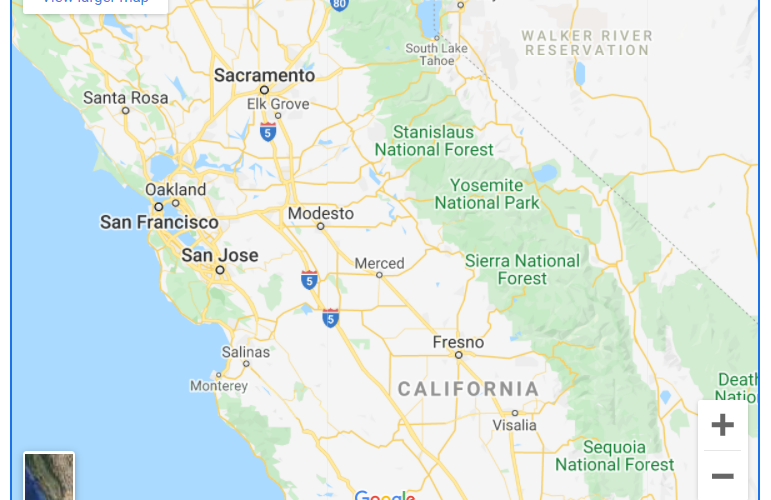
What about an opening word cloud activity? This is another example of interactive content to add in a Page using Answer Garden.
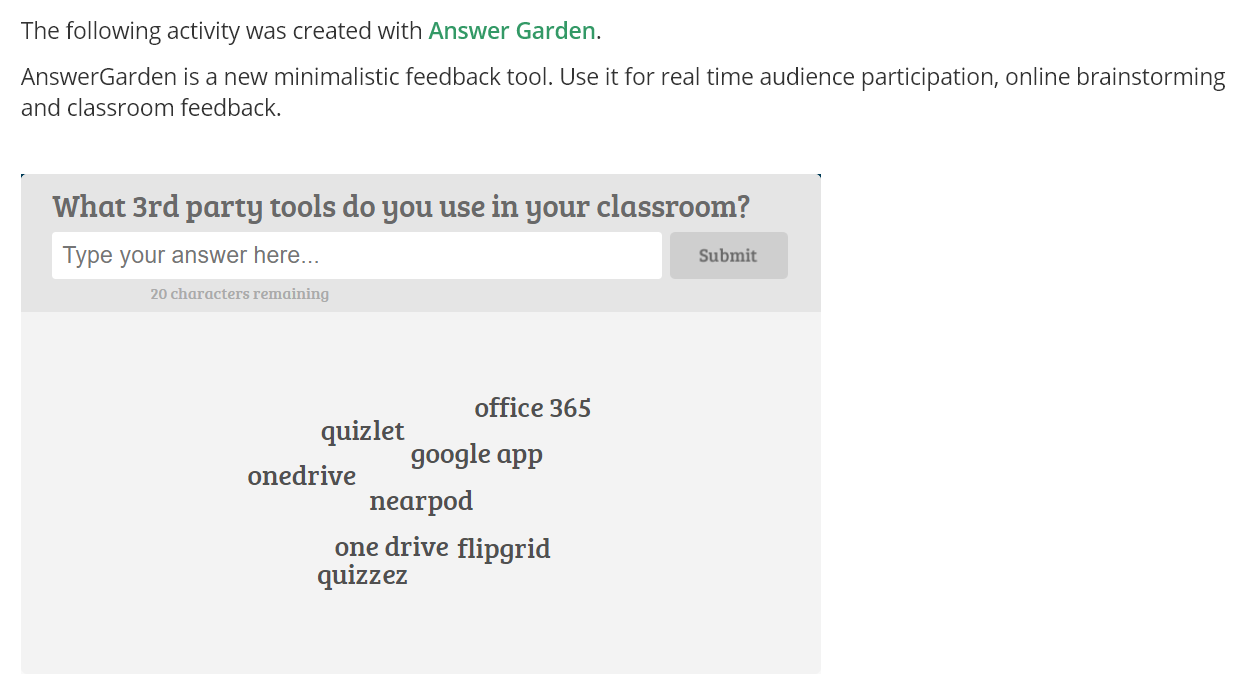
Make Quizlet study flash cards available directly in Schoology by embedding them to a Page!
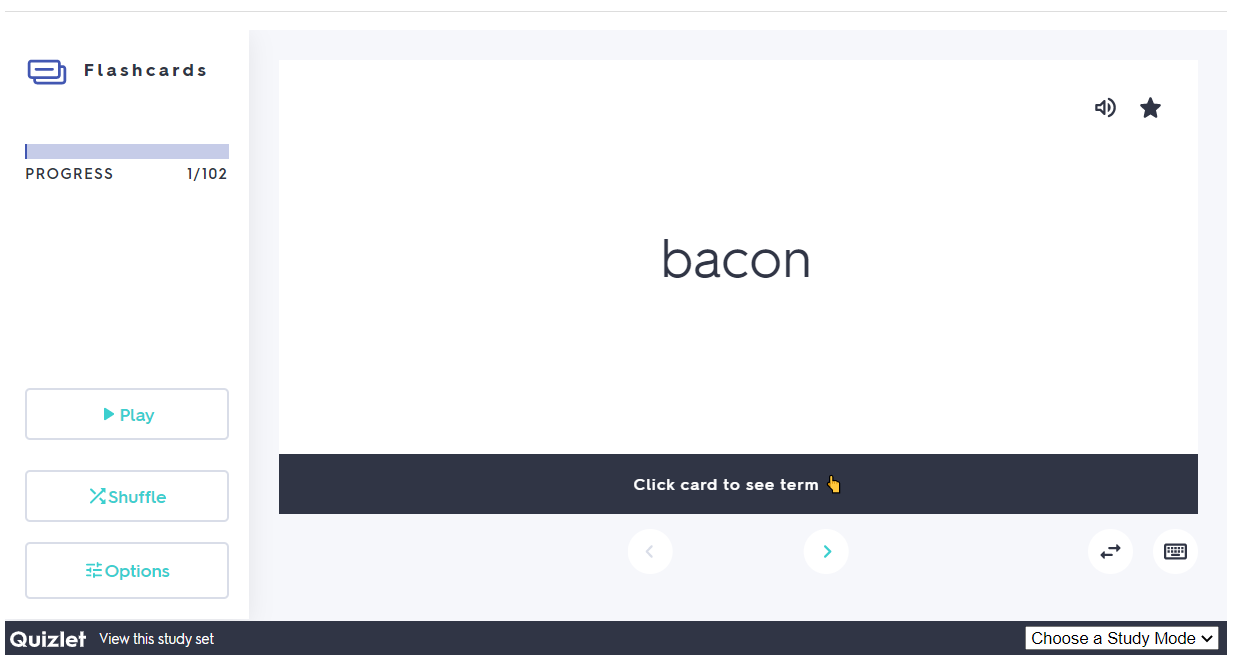
Did you know you could take your students anywhere in the world from your classroom? Take Google Maps to the next level and make them virtual tours! They can explore outdoors, indoors, and even underwater!
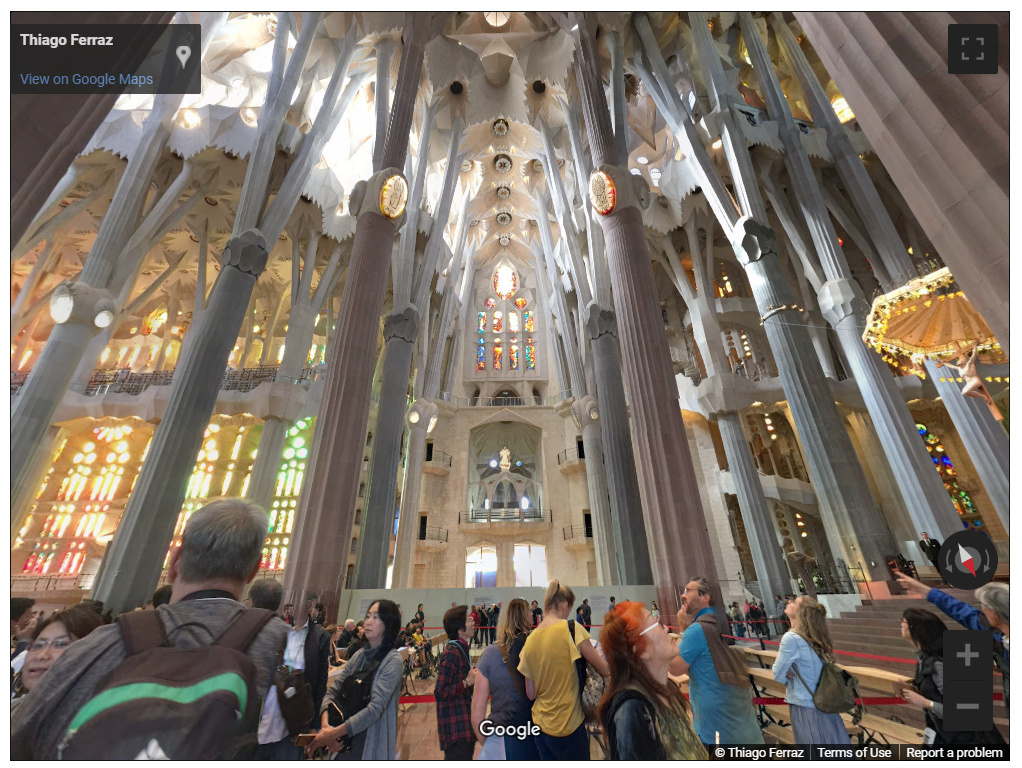
Why not have websites too? You can add entire websites to a Page in Schoology! Please note that not all websites allow to be embedded this way, so it's a hit and miss...
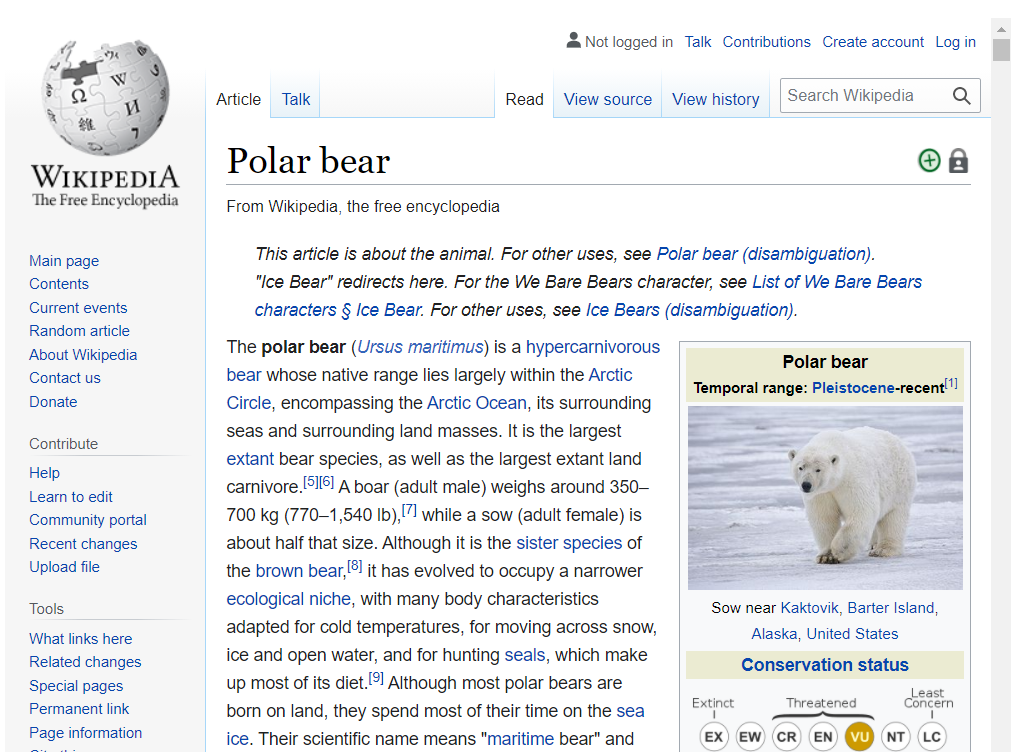
How did I add the above items in a Page?
It's done by embedding the content! Watch this video to learn how to embed content into a page!
Technology Support Hotline for Teachers and Staff: (209) 574-8600 and Service Center Locations
