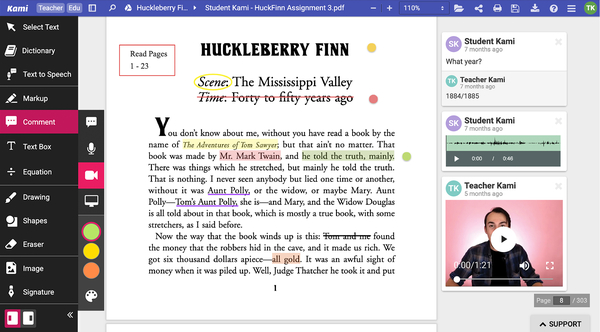Schoology Kami Assignments
What is Kami?
Kami's new, streamlined Schoology integration allows Kami assignments to be created inside Schoology, distributed to students with each student getting their own copy of the file, and makes it easy for students to turn in their work when they are done.
If you haven't heard of Kami, watch this video to learn about the tools available in Kami!
How to Use Kami Schoology Assignments
Kami Use Examples
How Students Open and Turn In Assignments

When Students click that button, Kami will open and load the file. The File will be automatically uploaded to the Student's Google Drive, and shared with the teacher's Google account, so they can view the work in progress.
Note: The first time a student uses Schoology with Kami, we will ask them to select the Google Drive account for the "Kami Schoology Assignments" folder.
Students find assignments as they normally would in Schoology, and when they click on one, there will be a new 'Open Assignment With Kami' button.
Note: If students do not have the 'Open Assignment With Kami' button, they will need to submit a ticket to HelpDesk to have the Kami Chrome extension installed or they can install it themselves here.
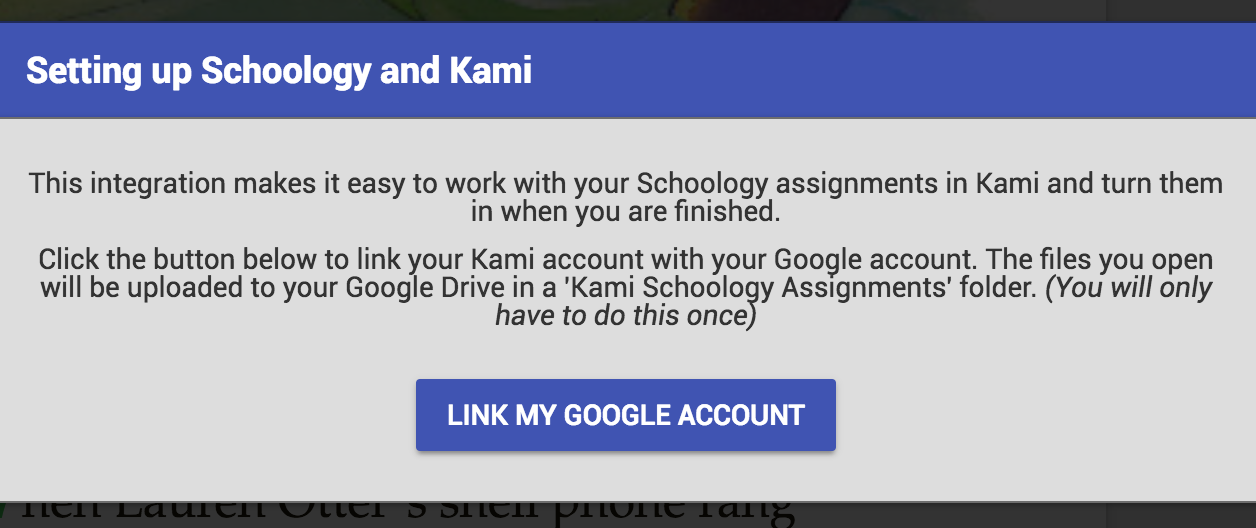
Note: If the students come back to Schoology later and click the 'Open Assignment' button again, they will get the same copy of the file so they can continue their work. Students can also open the file with Kami directly from their Google Drive, and continue their work or turn it in that way.
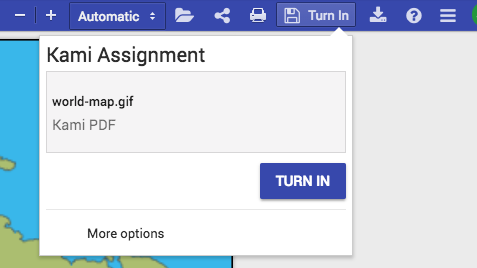
Once the student has finished their work on the assignment, they can click the 'Turn In' button at the top right inside Kami.
This will export the document with their changes, and return them to Schoology, where they can simply click 'Submit' to complete the submission.
The file is now attached as a normal Schoology assignment submission, and you can mark it and assign grades using the usual Schoology tools.
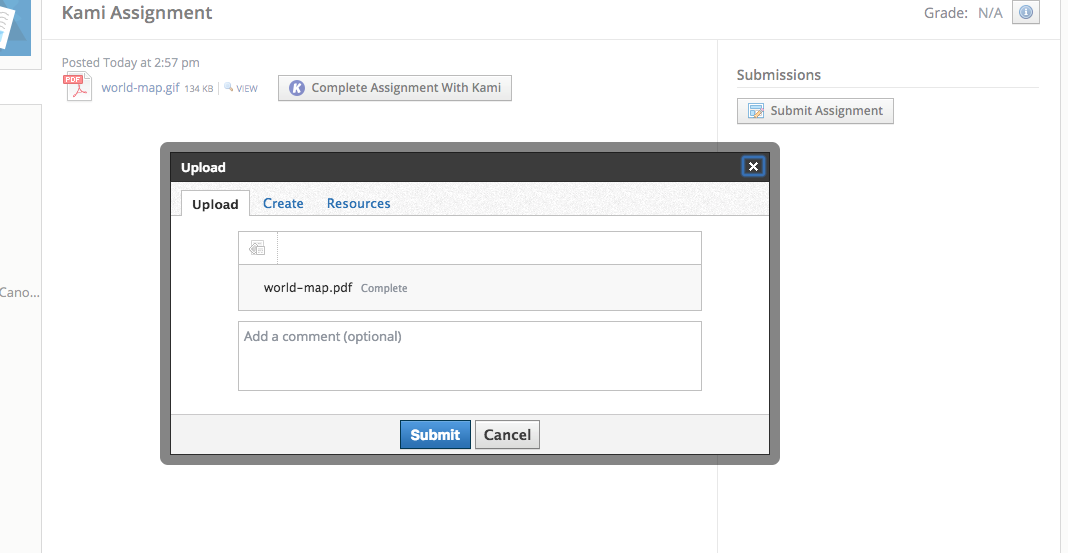
Technology Support Hotline for Teachers and Staff: (209) 574-8600 and Service Center Locations